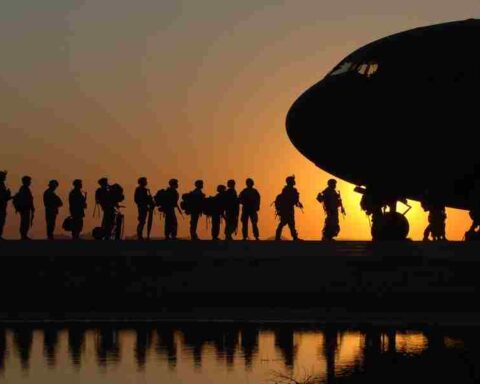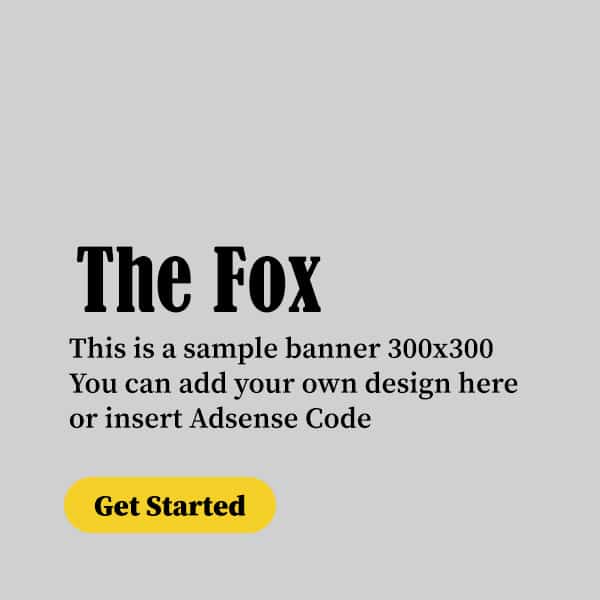Search
About Us
Follow
Signup to Newsletter
Get our regular posts notification, just subscribe our newsletter and keep reading.

How To Add Letterhead To Word: Step By Step Guide

If you are tired of sending out tedious, plain-looking documents and want to add a touch of professionalism and branding to your Word documents, you need to learn how to add letterhead to Word.
Nowadays, making a great first impression is essential, and what better way to do that than with a stunning letterhead?
Adding a letterhead to your Word documents elevates the aesthetic appeal, establishes credibility, and reinforces your brand identity. But where do you start?
Well, that’s where we come in. We will walk you through the step-by-step process of adding a letterhead to your Word documents.
From creating a custom letterhead template to inserting it into your document and making it appear seamless. Let’s get straight into it.
What Is A Letterhead?
A letterhead at the top of a document typically includes the company’s name, logo, address, and contact information.
It is an official organization representation commonly used for formal correspondence, such as business letters, memos, and official documents.
Letterheads help establish a professional and consistent visual identity for the organization, reinforce branding efforts, and provide essential contact details.
How To Add Letterhead To Word: Using Microsoft Template
Utilizing templates can save you time and effort; lucky for you, Microsoft offers a wide range of professionally designed templates that can be easily customized to suit your needs.
This method benefits those who may not have extensive design skills or prefer a more streamlined approach.
With just a few clicks, you can have a polished and visually appealing letterhead that showcases your brand identity and professionalism.
- Step 1: Open Microsoft Word on your computer.
- Step 2: Click “File” and select “New” to access the template options.
- Step 3: Search for “letterhead” in the template search bar.
- Step 4: Choose a suitable template and open it in a new document.
- Step 5: Replace the sample text and placeholder information with your organization’s details.
- Step 6: Customize the right font, colors, and design elements to match your branding.
- Step 7: Save the modified template and use it whenever you need to create documents with your letterhead.
How To Add Letterhead To Word: Using Microsoft Word Document
Microsoft Word provides a convenient and user-friendly platform for creating letterheads. You can easily design and customize your letterhead using a Microsoft Word document according to your branding needs. Here is the procedure.
- Step 1: Open Microsoft Word on your computer.
- Step 2: Click “Insert” and select “Header” to access the header section.
- Step 3: Choose “Edit Header” to design your letterhead with organization details, logo, and contact information.
- Step 4: Select the font, colors, and formatting that aligns with your branding.
- Step 5: Exit the header section by clicking “Close Header and Footer.”
- Step 6: Save the document as a template for future use. You can always open the template to create new documents with the letterhead.
Inserting A Logo on Your Letterhead
When creating a professional letterhead, inserting your name, address, and contact information is relatively simple.
Microsoft Word Most has designated spaces for this purpose, allowing you to input the necessary details easily. However, when it comes to inserting a logo, an additional step is required.
Including a logo adds a touch of personalization and branding to your correspondence, making it more visually appealing and memorable. To add your logo to the letterhead using Microsoft Word Document, follow the following steps.
- Step 1: Open Microsoft Word.
- Step 2: Click ” Insert ” at the top of the screen.
- Step 3: Select “Pictures” from the options presented.
- Step 4: Browse your computer’s files and select the logo image you want to insert.
- Step 5: Click the “Insert” button to add the logo to your document.
- Step 6: Resize and position the logo within your letterhead using the resizing handles and alignment options.
- Step 7: Customize the desired logo properties, such as adjusting brightness or contrast.
- Step 8: Once satisfied with the logo placement and appearance, save the document to preserve the letterhead with the inserted logo.
Why Use Letterhead In Your Word Documents?
Here are some reasons why using letterhead in your Word documents is crucial for presenting a professional image.
-
Formality and professionalism
Whether you are writing a business letter, a proposal, or even a simple memo, having a letterhead on your document immediately conveys seriousness and importance.
This can help to create a positive impression and show that you take your communications seriously.
-
Legal and regulatory requirements
There may be certain legal and regulatory requirements that necessitate the use of letterhead. For example, if you are sending official correspondence on behalf of a company or organization.
It may be necessary to include specific information such as the company’s registered address, legal disclaimers, or other mandated details.
Using letterhead ensures that all necessary information is included and you comply with relevant regulations.
-
Builds credibility and trust
Your documents are consistently presented with professional letterhead, demonstrating that you are an established and reputable entity.
And this can be particularly important when dealing with potential clients, customers, or partners who may be evaluating your credibility before engaging in business with you.
-
It’s a way of branding.
Letterhead typically includes your organization’s logo, name, and contact information, helping to reinforce your brand.
Using letterhead consistently across your documents promotes brand recognition and strengthens your organization’s image.
-
Easily displays your contact information.
Another benefit of using letterhead is that it provides an easy and convenient way to display your contact information.
Having your address, phone number, email address, and website prominently displayed on the letterhead makes it simple for recipients to reach out to you or find more information about your company.
Designing Your Letterhead – Choosing Fonts, Colors, and Logos
When designing your letterhead, there are several important factors to consider. One crucial aspect is the selection of fonts, colors, and logos that will represent your brand effectively.
Your fonts should be professional and easy to read, as readability is key in any written communication. You should stick to one or two fonts to maintain consistency and avoid overwhelming the readers.
Additionally, selecting colors that align with your brand’s identity is essential. Consider using colors that evoke the desired emotions and reflect your company’s values.
For example, warm colors like red or orange can convey a sense of energy and passion, while cool colors like blue or green can create a feeling of calmness and trust.
Incorporating a logo into your letterhead design can enhance brand recognition and add a professional touch.
Your logo should be placed strategically on the letterhead, ensuring it does not overpower the overall design.
It is important to choose a logo that is simple, memorable, and relevant to your business. A well-designed logo can help establish credibility and make a lasting impression on your recipients.
Tips For Using Letterhead Effectively In Your Word Documents
Today, where communication is primarily conducted through emails and online platforms, using letterhead in Word documents may seem outdated.
However, when used effectively, letterhead can enhance the professionalism and branding of your documents. Below are some tips for effectively using letterhead in your Word documents.
1. Maintain consistency – Use the same fonts, colors, and logo placement throughout all your documents. Consistency helps makes your documents easily recognizable. It also gives a sense of professionalism and attention to detail.
2. Keep it simple and clean – Avoid cluttering the header with excessive graphics or too much text. A clean design ensures that the focus remains on the content of your document rather than being distracted by unnecessary elements. It also gives a modern and professional look to your documents.
3. Ensure the text is easy to read – Choose clear and easy-to-read fonts. Avoid using decorative or overly stylized fonts that make the text difficult to decipher. Also, ensure the font size is appropriate, neither too small nor too large.
- Balance between branding and professionalism – While including your company logo and other branding elements is essential, it should not overpower the overall design or make the document look too promotional.
- Test across different devices – Ensure your letterhead appears correctly on different devices, screen sizes, and resolutions. Test it on desktop computers, laptops, tablets, and smartphones.
4. Include essential information – Include essential information on your letterhead, such as your company name, address, contact details, and website. This information should be prominently displayed and easily visible.
5. Leave sufficient white space – Leave enough white space on the letterhead to create a visually balanced design. It will help improve readability and enhances the overall aesthetic appeal.
6. Update when necessary – If your company undergoes any rebranding or changes in contact information, update your letterhead accordingly. Using outdated information can create confusion and reflect poorly on your professionalism.
Conclusion
Now you know how to add letterhead to Word. Adding a letterhead to Word documents is a simple yet effective way to enhance the professionalism and branding of your written materials.
With our step-by-step guide, you can easily create and add a letterhead that reflects your organization’s identity and style.
Whether you are creating business letters, memos, or other official documents, incorporating a well-designed letterhead will give your communications a polished and cohesive look.
Share Article
Susan Tapia is an ambitious, savvy news writer with a vibrant personality and an eye for detail. She is highly experienced in crafting compelling stories and dedicated to seeking out the truth. With her inquisitive nature, she delves deep into every subject she touches, uncovering unexpected facts that help her engage her readers. Susan has an unbridled passion for writing, and she strives to inspire others through her work. She confidently shares her thought-provoking ideas with enthusiasm and candor, making sure the world can see the truth no matter how uncomfortable it may be. Simply put, Susan Tapia is a trailblazer in the journalism industry who never fails to deliver her readers riveting stories they won't soon forget.